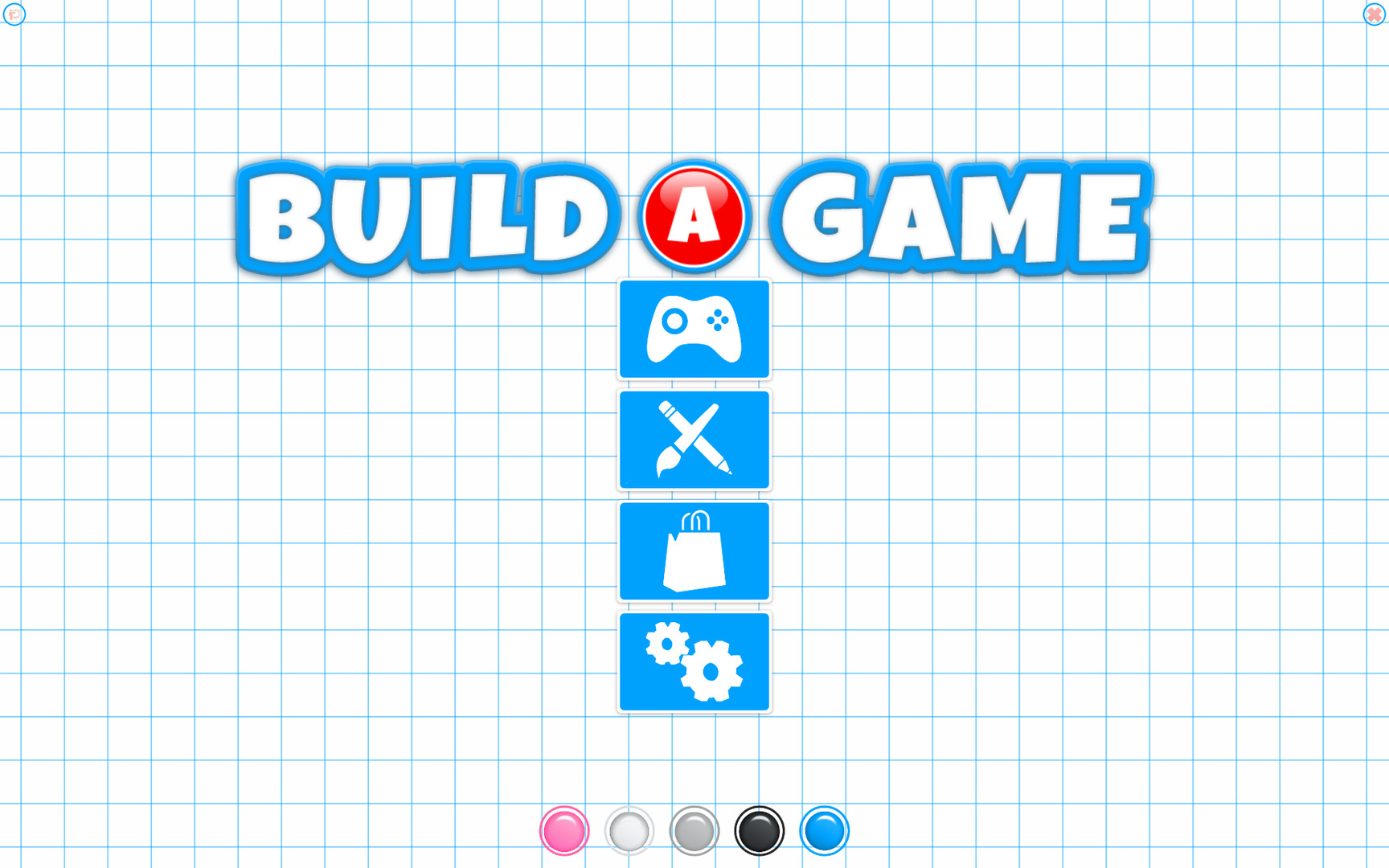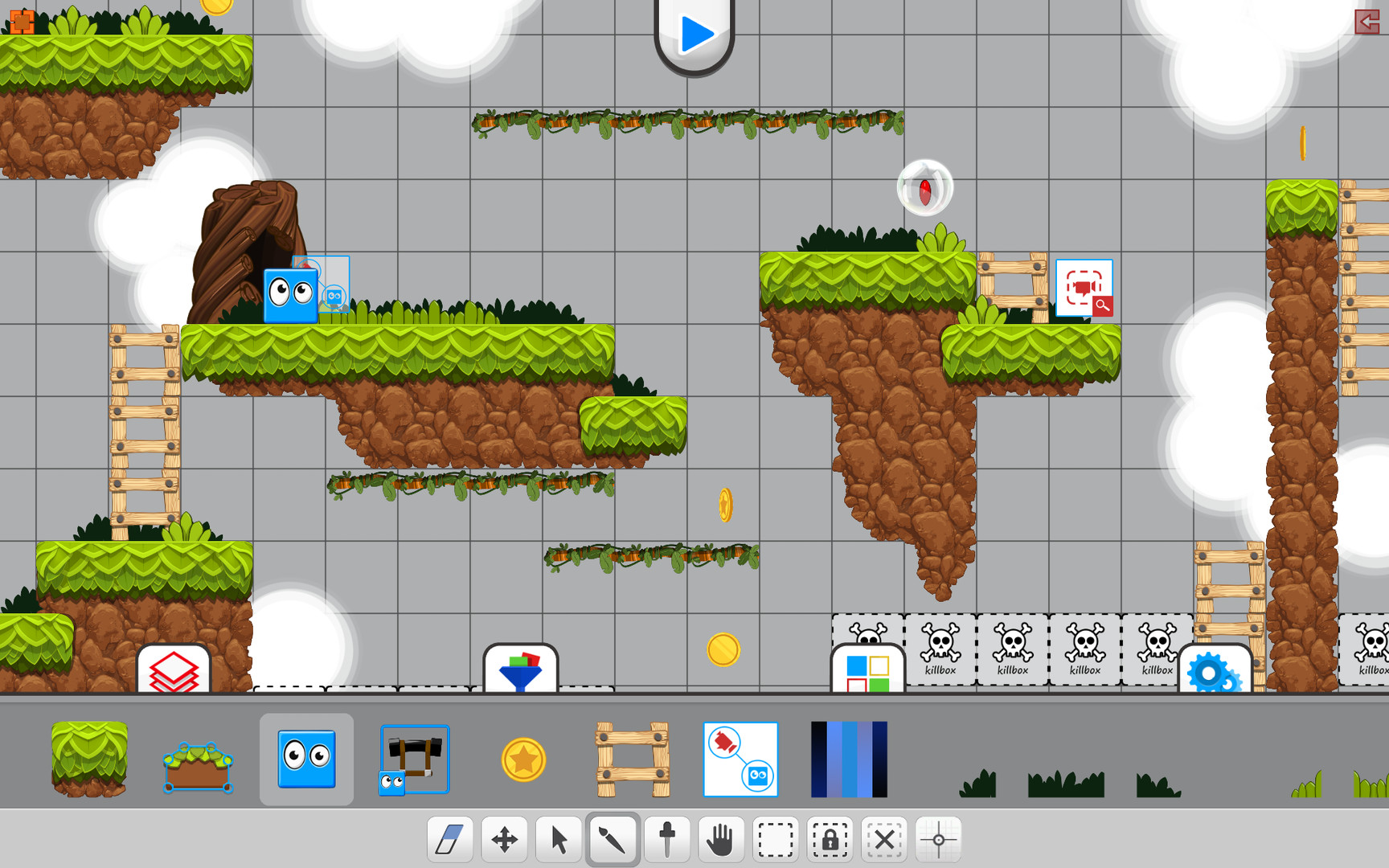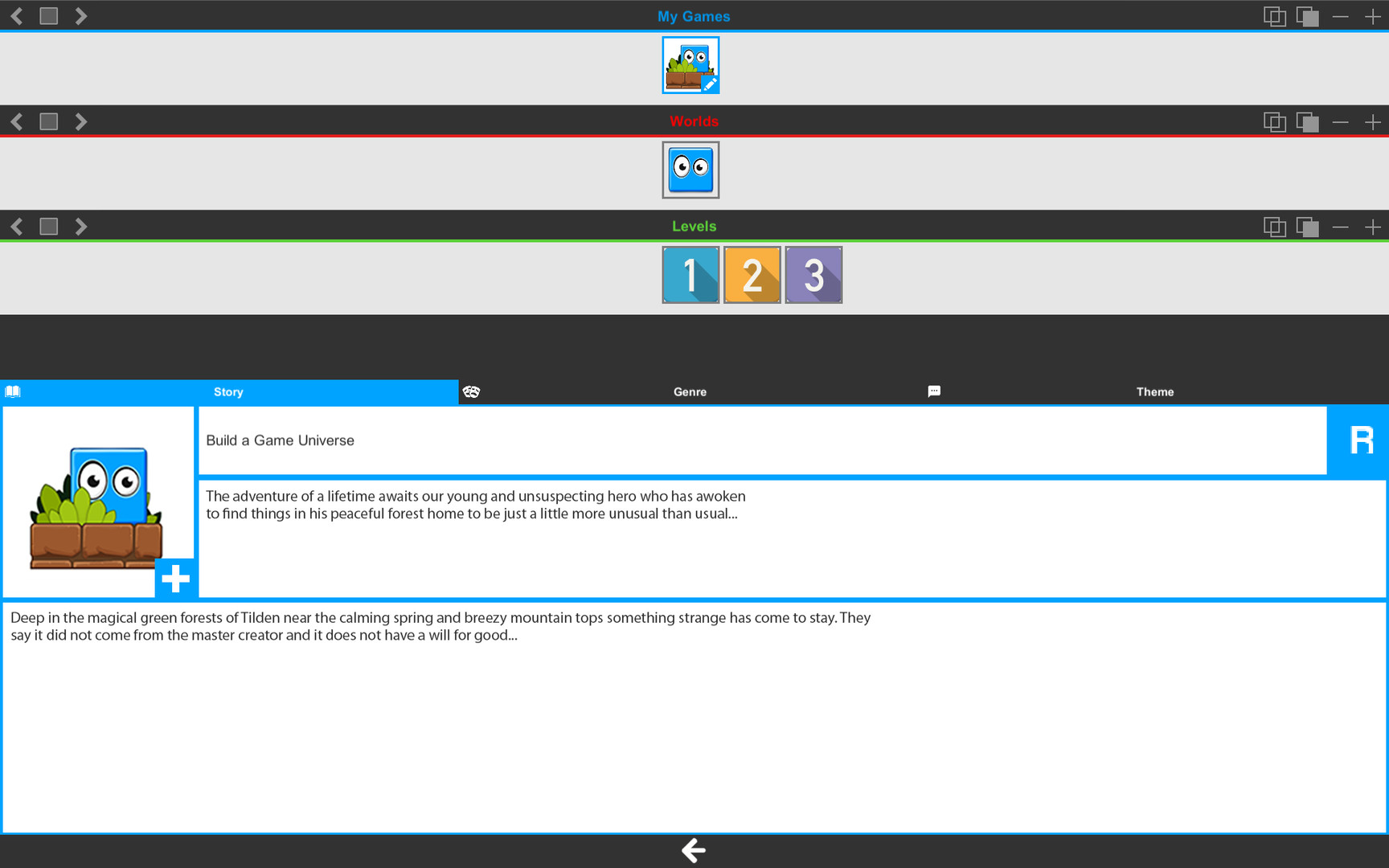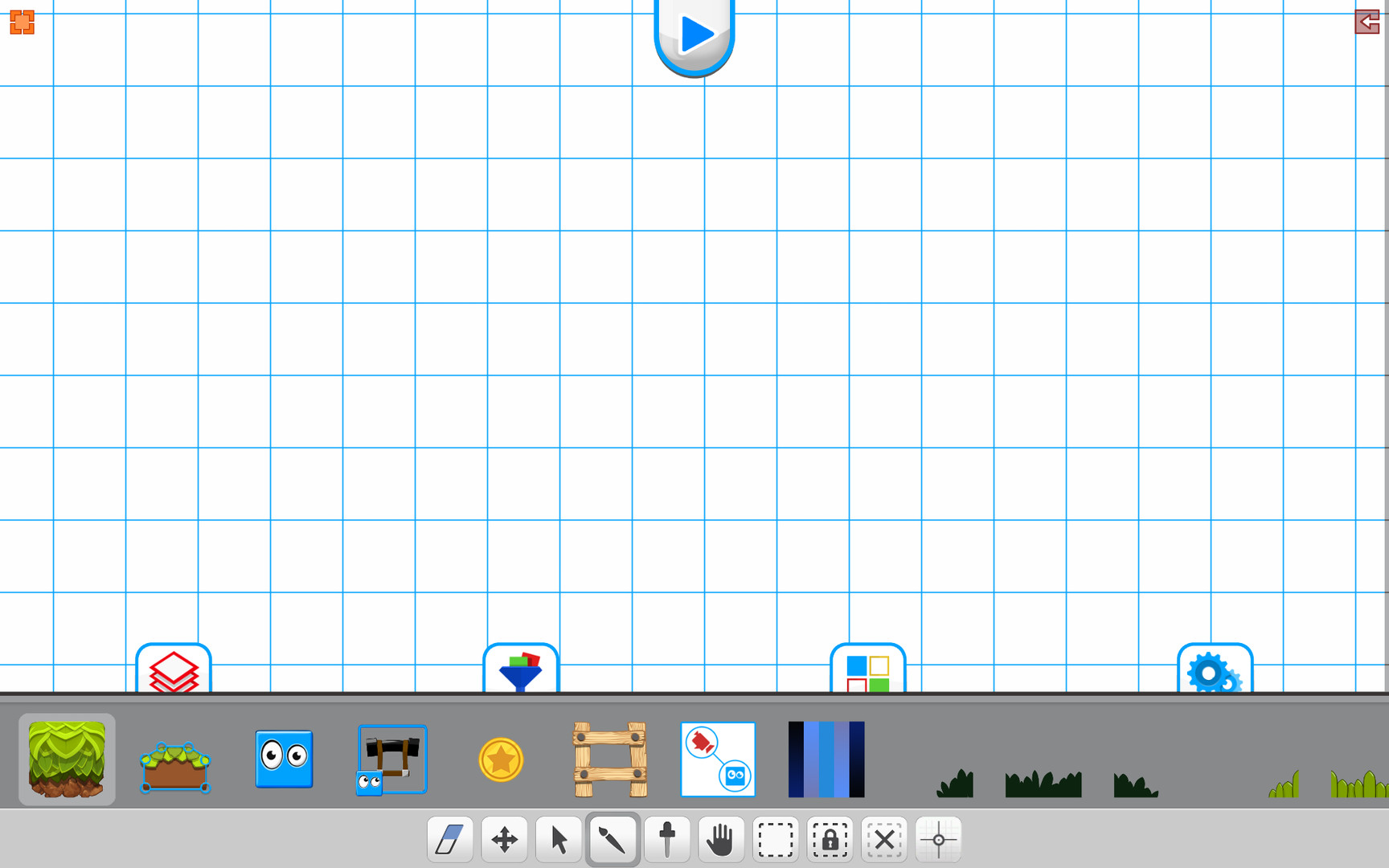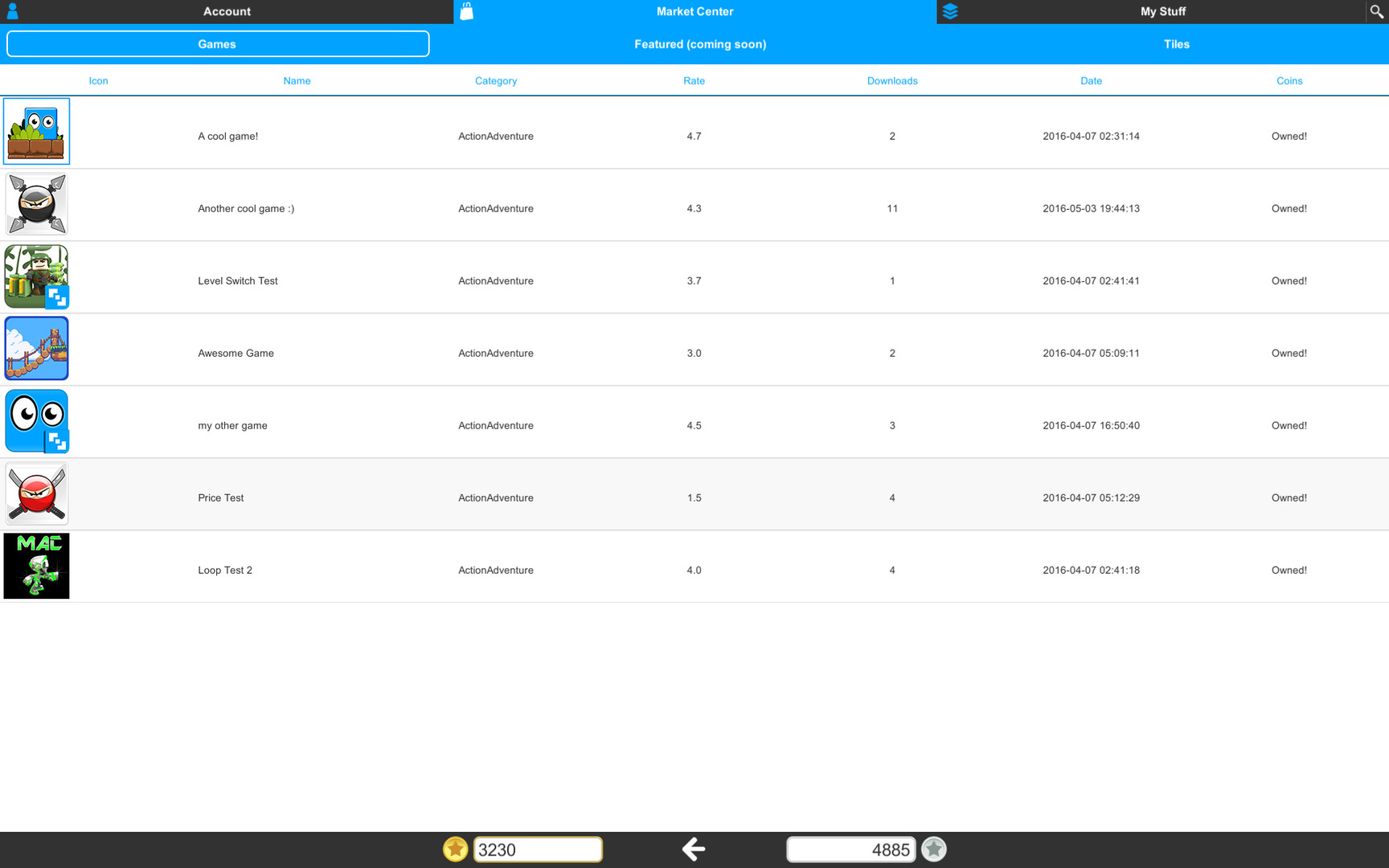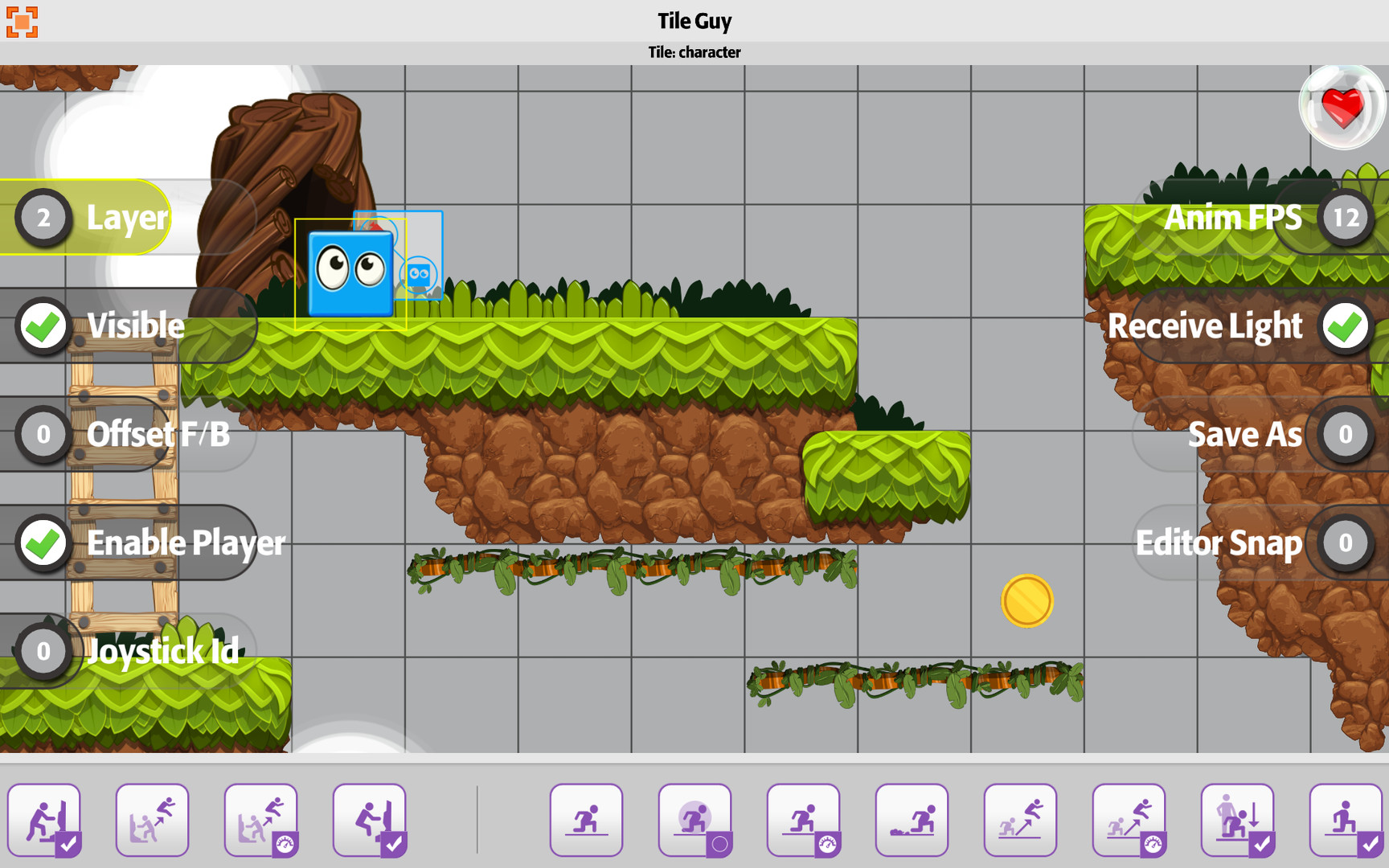Build a Game Universe is your spot to build, play, share and sell your 2D games and game content. Whether you are an experienced developer or just getting started, our intuitively designed tools create a fun and exciting environment to bring your imagination to life!
What can you do with it?
Build
Fun, easy, and advanced editing modes make Build a Game the perfect spot for creating your next 2D game idea. We removed the roadblocks and redundant steps to keep the focus on building your games and making it fun!
Play
Enjoy playing 2D games of all types, designed by everyone from seasoned professionals and independents to hobbyists and kids. Come check out the Market Center and experience the force behind our ever expanding Universe.
Share and Sell
Time to get your 2D games into Market Center! Build a Game Market Center empowers users (developers/players) with the ability to buy and sell games to the community for gold coins.
Ready to Start?
Equipped with a robust editor, cloud storage, a market center and thousands of properties just waiting for you, Build a Game Universe is ready, are you?
Update 69 - Tilesets, Templates and More!
(March 1st - March 9th, 2018)
First.
Updates
Friday = Updates, going forward! :)
Second.
Tilesets!
Variety Sets by PixelIcon! As we continue to develop the Market Center, we're looking at product development in 'packs' (ex. smaller sets). So, how small can a set be that is still manageable and fun to use in the editor. Let us know what you think of the tileset sizes. Thank you!

Look for the Mega Packs in the Market Center today!
Mega Pixel Pack - Objects
Mega Pixel Pack - Crates
Mega Pixel Pack - Ladders
Mega Pixel Pack - Windows
Mega Pixel Pack - Platforms
Mega Pixel Pack - Blocks 10x10
+ Third
Tile Builder Tips!
Two tips this week for using Tile Builder!
Exporting a Project
Have a tileset project? Wish you could use that one as a starter project for other tilesets? You can!

1. Bottom left corner you'll see four buttons. Click on the disc with the green arrow.
2. Create a folder or navigate to an existing one.
3. Click the 'Export Project' button.
4. Done.
That's all there is to it. Now you have a full copy of the project to use for a new starter project. When you open it up, you can replace (Right click on tiles and replace images) tiles and already have all your properties completed. Yea!
Check out the video example to see how quick and easy it is. :)Exporting a Tile Builder Project
Template Loading and Saving
Templates allow you to Save and Apply tile properties within different projects (tilesets). Meaning -> You spent hours on a player tile and want to apply those same values to another tileset player. Now you can. :)

1. Open Project'A'. (Any project you want)
2. Right click on a Tile. Select the Save as Template option.
3. Give it a name when prompted (Ex. Player Tile - Dog 1 )
4. Open Project'B'. (Any project you want - or use it in the project you already have opened)
5. Right click on a Tile. Select the Apply Template option.
6. Select the template you want to apply. Tile Builder will automatically assign it to the selected tile.
Here's a simple video showing how to do it :)Template Saving and Applying Explained
Tile Spotlight -> Spawn on Die
This week we're going to take a moment to review the spawn properties available in most tiles. If it's your first time spawning tiles, be sure and check out the video links (below).

Spawn On Die - When a tiles health reaches the minimum amount (0), the tile goes in to a spawn item stage. Meaning, when a tile dies, you can have it provide loot -> a coin, a pickup, and even a ladder. :)
Example VideosSpawn a coin! Spawn a set of walls
If you enjoyed the spawn on die options, there's a full Spawn Tile that allows for even more fun.
You can read the release notes here: Release Notes (and current bug list)
Training Videos1025+ videos are available for learning Build a Game! 116 videos are available for learning Tile Builder!
Our Silver Standard Reminder (Silver Coin Allowance)!
During the beta program, you will receive 1,000 silver coins into your account each week. Have fun purchasing games and tiles!
Beta Group Signup
Sign up for the Beta. Email steamkeyplease@buildagameuniverse.com to get your steam key and be a part of the testing. =)
Thank you!
Chad - Nathan - Eric
Minimum Setup
- OS: Ubuntu 14.04 64-bit / SteamOS
- Processor: Intel Core i3Memory: 2 GB RAM
- Memory: 2 GB RAM
- Graphics: Intel HD Graphics 5000
- Storage: 2 GB available space
Recommended Setup
- OS: Ubuntu 16.04 64-bit / SteamOS
- Processor: Intel Core i7Memory: 4 GB RAM
- Graphics: Nvidia 800 series (or better) or AMD equivalent
- Storage: 2 GB available space
[ 6530 ]
[ 1729 ]
[ 4683 ]